CoinMiner.Trojan.Miner.DDS
ThreatDown is now the name of the Malwarebytes line of business products. References to Malwarebytes below reflect the amazing technology used to first identify the threat.
Short bio
CoinMiner.Trojan.Miner.DDS is Malwarebytes’ generic detection name for crypto-currency miners that run on the affected machine without the users’ consent detetcted by Malwarebytes’ Katana engine.
The detection names are produced by Malwarebytes 4 and Malwarebytes business products. These generic malware detections are due to our new automated signature system called BytesTotal and specifically the DDS engine that are based on Machine Learning technology with 100% autonomous learning which don’t require any human interaction to correctly identify malware. These techniques are part of Malwarebytes’ Katana engine and were developed for automated mass detection of wide ranges of malware and adware.
Type of infection
Because mining uses a lot of resources cybercriminals try to use other people’s machines to do their mining for them. This detection means that a Trojan capable of that behavior is present on the affected machine.
Malicious behavior
Cryptocurrency miners use a lot of resources to optimize the earning of cryptocoins, so users may experience slow computers.
Protection
The Malwarebytes’ Katana engine detects unknown threats as CoinMiner.Trojan.Miner.DDS by using generic detections, Machine Learning, and other Artificial Intelligence techniques to protect users from malware that has not yet been classified.
Business remediation
How to remove CoinMiner.Trojan.Miner.DDS with the Malwarebytes Nebula console
You can use the ThreatDown Anti-Malware Nebula console to scan endpoints.
Choose the Scan + Quarantine option. Afterwards you can check the Detections page to see which threats were found.
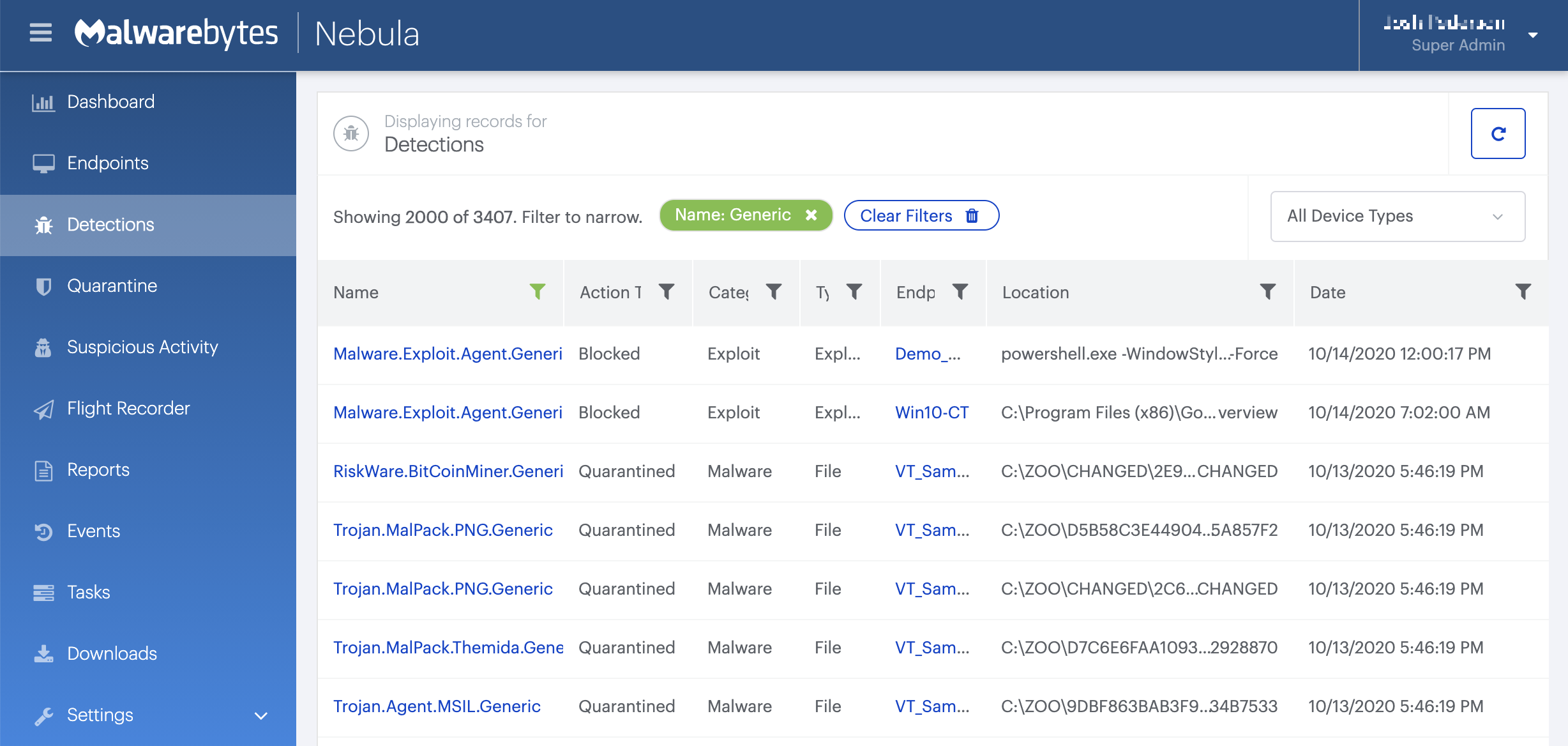
On the Quarantine page you can see which threats were quarantined and restore them if necessary.

Home remediation
Malwarebytes can detect and remove BitcoinMiner.Trojan.Miner.DDS without further user interaction.
Reboot the system if prompted to complete the removal process.
Please download Malwarebytes to your desktop.
Double-click MBSetup.exe and follow the prompts to install the program.
When your Malwarebytes for Windows installation completes, the program opens to the Welcome to Malwarebytes screen.
Click on the Get started button.
Click Scan to start a Threat Scan.
Click Quarantine to remove the found threats.
Add an exclusion
Should users wish to keep this program and exclude it from being detected in future scans, they can add the program to the exclusions list. Here’s how to do it.
- Open Malwarebytes for Windows.
- Click the Detection History
- Click the Allow List
- To add an item to the Allow List, click Add.
- Select the exclusion type Allow a file or folder and use the Select a folder button to select the main folder for the software that you wish to keep.
- Repeat this for any secondary files or folder(s) that belong to the software.
If you want to allow the program to connect to the Internet, for example to fetch updates, also add an exclusion of the type Allow an application to connect to the internet and use the Browse button to select the file you wish to grant access.
